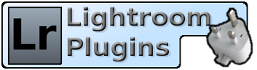Knowledgebase : Lightroom > Duplicate Finder
The first thing to check is that you're looking at the right menu.
Lightroom has three "Plugin Extras" menus, and the one used by all the
plugins here is the one on the "Library" menu. That's the menu
labelled "Library", not the menu labelled "File" in Li...
The plugin uses EXIF metadata to match the files rather than image contents or a simple file compare. If the EXIF metadata is different, the files will not be matched even if the image itself is the same. This is intentional; checking the image contents i...
Once the plugin has identified duplicates, it is usual to want to
remove at least some of them.
It's not possible to delete a photo directly from the "Smart
Collection" because Lightroom only offers the option to remove photos
from the collection, not t...
A bug in the public beta of Lightroom 3 has broken the "Smart Collection" feature. It is not able to access metadata defined by plugins. This means that although duplicates are still identified by the plugin, the "Duplicate Images" collection always shows...
When the duplicate finder runs, it marks all duplicates for display. Normally, there should be a Smart Collection which displays all marked duplicates.
This Smart Collection must be set up manually as part of installation. The full instructions for doi...
There is no fixed limit in the plugin, but because of the way that
Lightroom works it will use a lot of memory if you get it to scan a
very large catalog for all duplicates.
In this situation, it would need to perform a large number of
searches and ...
The plugin will identify all images that are likely to be copies of
each other, based on the image metadata. Many people ask why it
doesn't automatically delete duplicates, or why it doesn't exclude the
original.
This is simply down to safety. For a...
Since the duplicate finder works by looking at the image metadata, it
is possible for it to detect pictures taken very close together as
potential duplicates. This is because the timestamp recorded against a
photo is only accurate to the nearest second...
One of the options in the Find Duplicates dialog is to ignore virtual
copies. Most of the time this works as you would expect - virtual
copies aren't shown in the "Found Duplicates" results.
There is an exception to this though. If you are searching...
Any photo can be explicitly excluded from a duplicate search by
setting "Ignore in Search" to Yes, or by setting a keyword that you
then tell the plugin to exclude. However, in some cases, these photos
can still show up in a duplicate search.
These ...
Normally the Duplicate Finder should complete quickly, and give you a
progress bar in the top left of Lightroom's window to show you what's
going on. It's impossible to predict exactly how long it will take to
complete on any given catalog and computer...
If when you run the duplicate search Lightroom shows an error message
complaining about 'fileAttributesAtPath' or 'rootFile', it's a strong
indicator of a corrupt catalog.
As a test, try running the search without the "Filename" option. If
there is a pr...
The first time you try to run the Duplicate Finder, it reports this
error message:
-------------------------
AN INTERNAL ERROR HAS OCCURRED.
?:0: attempt to index a nil value
-------------------------
This is almost always a sign that your catalog...
There's a couple of reasons that the file size isn't included as an
option.
First, Lightroom gets the file size "on demand", which means that for
files that are missing or offline, such as on external disks or
disconnected network volumes, the value sim...
Help Desk Software by Kayako Fusion