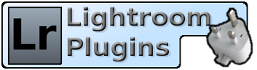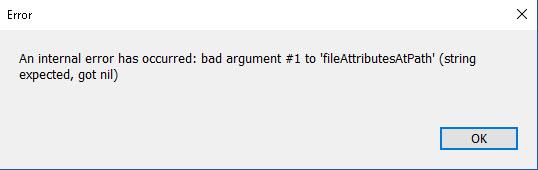Live Chat Software by Kayako |
|
A corrupt catalog causes an error regarding 'fileAttributesAtPath' or 'rootFile'
Posted by Jim Keir on 13 September 2018 01:27 PM
|
|
|
If when you run the duplicate search Lightroom shows an error message complaining about 'fileAttributesAtPath' or 'rootFile', it's a strong indicator of a corrupt catalog.
As a test, try running the search without the "Filename" option. If there is a problem in the catalog with filenames, then the error would appear when the plugin requests full filename details for photos. This may allow the search to finish, but would still leave the problem in the catalog. It isn't anything to do with files being offline or unavailable, it's a problem with the way that the filename is stored inside Lightroom's internal database. The reason that this error is triggered by the duplicate finder is that it needs to access a lot of data about all your photos. Lightroom itself is unlikely to show a problem unless you actually select the damaged photos, and maybe even not then. | |
|
|
|