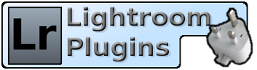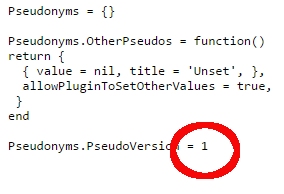|
Part of the Alamy plugin for Lightroom is a file which tracks your Alamy pseudonyms. Lightroom keeps track of the versions of this file, and if you transfer your Lightroom catalog to a new machine or reinstall Lightroom from scratch, your Pseudonym file will appear to be older than the catalog and Lightroom will complain. Normally the plugin will be able to repair this on its own, but sometimes it needs some help.
To repair this, follow these steps:
- Download an empty Pseudonym file from here.
- Find the existing file. The easiest way to do this is using Lightroom's Plugin Manager. Select the Alamy plugin and expand the "Status" panel on the right. It will tell you the full path to the plugin, and there is also a button for "Show in Explorer" or "Show in Finder". On the Mac you will need to show the plugin's files using the "Show Package Contents" item on the Finder menu.
- Replace the file called "addPseudonyms.lua" with the empty one you downloaded in step 1.
- Start Lightroom. If it requests another restart, do so. Then, run a Metadata Fetch export; it will re-download your pseudonyms and request that Lightroom is restarted (again!).
- If it still complains that the database is newer, open the new AddPseudonyms.lua file inside the plugin folder. It contains a version number; change this to a higher number, say 15 to start, and try again. Keep adding 5 or 10 until it is accepted. This version number is related to the number of times you have changed your pseudonyms, so it will be different for everyone.
Your pseudonym file should now be repaired.
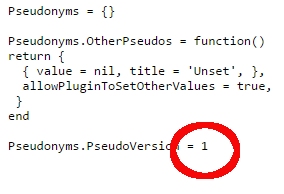
|