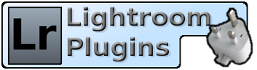Live Chat Software by Kayako |
Knowledgebase
|
How to automatically compress Lightroom backups
Posted by Jim Keir on 07 June 2010 12:40 PM
|
|
|
You don't need any extra software to have your Lightroom catalog backups compressed. All current versions of Windows support automatic compression on NTFS filesystems. All you need to do is switch it on.
Now any file that gets saved into the Backups folder will automatically be compressed. You don't need to do anything to decompress them, Windows takes care of it for you. There is reportedly a similar feature in Snow Leopard : http://www.macosxhints.com/article.php?story=20090902223042255 | |
|
|
|