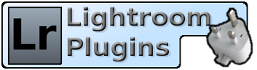Live Chat Software by Kayako |
|
Duplicate Finder takes a long time to run
Posted by Jim Keir on 09 August 2015 11:08 AM
|
|
|
Normally the Duplicate Finder should complete quickly, and give you a progress bar in the top left of Lightroom's window to show you what's going on. It's impossible to predict exactly how long it will take to complete on any given catalog and computer, but as an indication it will search a catalog of around 20,000 photos in just over 30 seconds on a fairly average Windows PC. Delays before or during the searchIf it takes much longer than this then the first thing to try is to optimise your Lightroom catalog. There's an option to do this on Lightroom's "File" menu. If that doesn't help then the next most likely cause is lack of RAM on your computer. This is easy to check, by opening "Task Manager" (Windows) or "Activity Monitor" (OSX). If your computer is showing very high CPU activity then it should be fine. If it's showing very high disk activity then you are probably a bit short on memory. If you expect to be able to clear a lot of duplicates out after the first run of the plugin, it's probably best to just wait it out. Otherwise, upgrading the RAM is always a good option, and usually fairly cheap to do. Delays after the searchOnce the search has completed, everything from this point on is done by Lightroom itself. There have been very rare reports of Lightroom taking a long time to display the results but this only seems to happen with extremely large numbers of duplicate matches - around 150,000 duplicates or higher on an average PC. Unfortunately this is all handled entirely by Lightroom itself and the only way to resolve the issue is to search on smaller sections of the catalog and reduce the number of duplicates that result from each search. | |
|
|
|