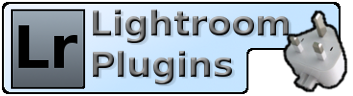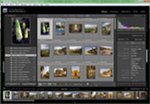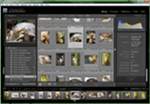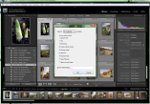Alamy
Duplicates
Smart Collections
This is the standard Lightroom window, but with some of the Alamy-specific features showing. On the left are the Smart Collections which are provided with the plugin. These filter your Alamy images in various ways according to the Alamy metadata.
On the right you can see some of the Alamy-specific data that the plugin adds.
Fetch Metadata
The dialog which controls the downloading of data from Alamy. The login credentials are set in Lightroom's Plugin Manager, where you can create more than one set if you happen to have multiple accounts with them. The main section in the center controls the matching of the "Your Ref" value at Alamy to the image filename as Lightroom knows it. Normally you can leave these blank, but if you've renamed your photos or tagged them all with a keyword, for example, you can enter that information here.
Alamy Data in Lightroom
Some of Alamy's special data being stored in Lightroom (lower right-hand panel). You can change these values here and upload the changes to Alamy at any time.
Initial Dialog
The "Find Duplicates" dialog, found on the Library menu, gives you the choice over what metadata you want to match with. You can also restrict by filename, and choose to exclude Virtual Copies.
Search Results
The result of a scan of the entire catalog. Image pairs or sets are grouped together for easy reference.
Screenshots
Here are some screenshots to give you an idea of what they can do.